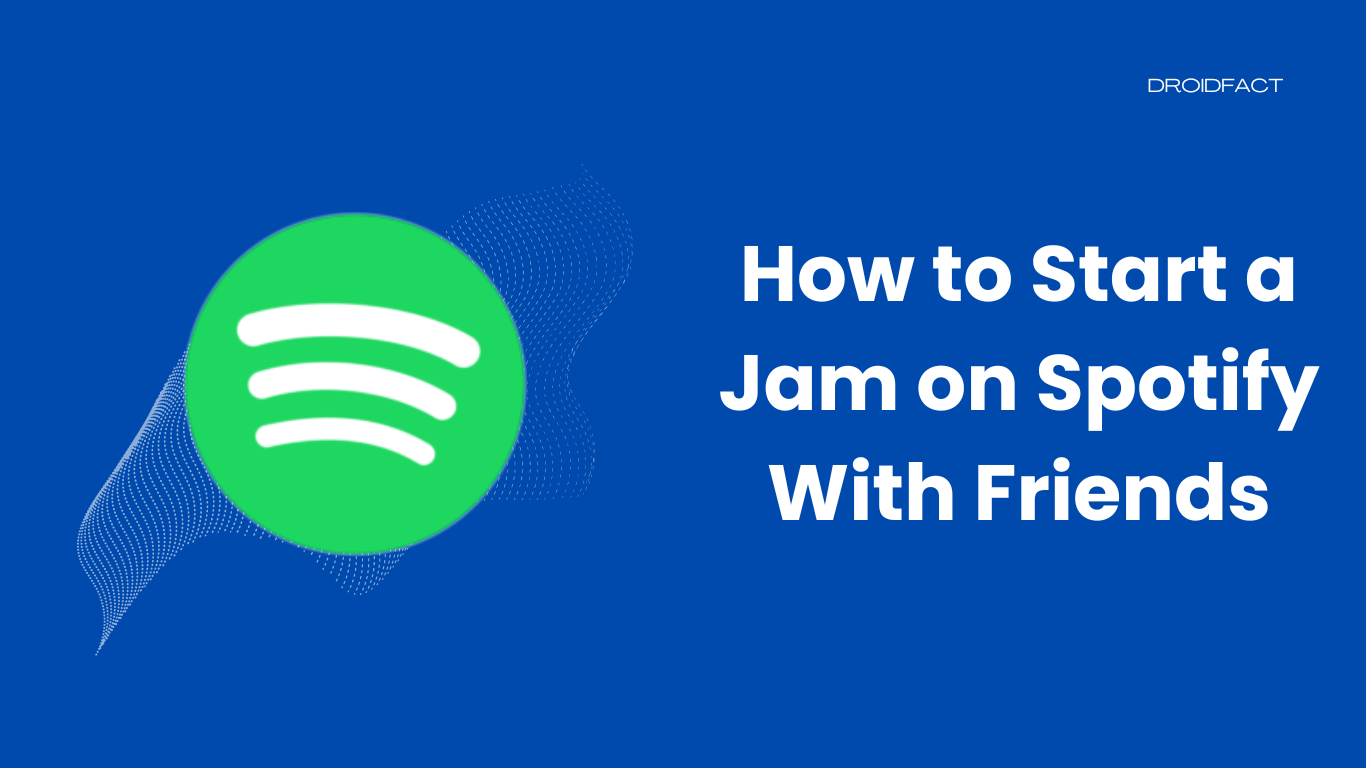A song sounds better when you listen to them with your friends. If you have music-loving friends, starting a Spotify jam can be the best idea to spend some musical time. In this guide, let’s find out how to start a jam on Spotify with your friends.
What is a Spotify Jam?
Jam is a unique way to connect your friends for a music session. When you create a Spotify jam, all participants can listen to the same song at the same time. However, creating a Spotify jam is only possible when you have a premium membership.
Your friends can join with a free plan once you invite them. Once the jam session starts, you can add up to 32 friends. Other participants can add songs in the playlist. However, only the host can send invites, remove participants, and end the jam session.
How to Start a Jam on Spotify
If you want to start a jam on Spotify, you have to follow some simple steps. Well, the method is different for mobile and desktop users. Keep reading the following section to learn more about starting a Spotify jam:
On iOS and Android
Whether you have an Android or iOS device, you can implement a simple method to start a Spotify jam:
Step 1: Open the Spotify app on your mobile device and play a track.
Step 2: After that, go to the bottom right corner of the music player and tap on the device icon.
Step 3: As the next screen appears, tap the ‘Start a Jam’ button.
Step 4: Tap the three-dot option and add your friends.
On Desktop
Besides mobile devices, you can also start a Spotify jam on your desktop. Let’s find out what you have to do:
Step 1: Open the Spotify app on your desktop.
Step 2: Next, right-click on a playlist and click the three-dot menu next to a song.
Step 3: Now, click on the ‘Start a Jam’ option.
How to End a Spotify Jam
Only the host can end a Spotify jam. If you have been invited by someone, you can only leave the session. Let’s find out how to end a Spotify Jam:
On iOS and Android
Step 1: Go to the top of the playlist and tap on the End option.
Step 2: As the confirmation window pops up, select the End Jam button.
If you are the only one left in the Spotify jam session, it will end automatically. A participant can leave the jam session by tapping the Leave and Confirm buttons.
On Desktop
Step 1: Click on the End option on the jam sidebar.
Step 2: As the confirmation prompt appears, select the End Jam option.
If you want to leave the Spotify jam, go to the jam sidebar and click on the Leave Jam option. Confirm the process from the dialog box.
How to Invite Friends to Join Spotify Jam
Spotify lets people invite their friends to join Spotify jam sessions by using different ways like QR codes, sharing links, and tapping phones. Let’s find out how to invite your friends on mobile or computer devices:
On iOS and Android
Step 1: First, tap on the Share link option to create a link. Send the link to your friends to add them to your jam session.
Step 2: Alternatively, tap on the QR Code option and ask your friend to scan it to join.
After inviting your friends, they can decide which device they will use to join the session.
On Desktop
If you use the Spotify desktop version, follow these simple methods to add your friends:
Step 1: Go to the right pan of your Spotify app and click on the Invite option.
Step 2: Next, click on the Copy link option.
Step 3: After that, you can paste and send the link through email or a messaging app.
Step 4: Ask your friend to scan the QR code to get the invitation.
Step 5: Now, you can click on the Join button to become a part of the session.
Step-by-Step Guide on Removing Friends From Spotify Jam
Just like adding friends, you can also remove your friends from a Spotify jam. Keep reading the following section to learn how to remove friends from a jam session on mobile and computer devices:
On iOS and Android
Step 1: First, step on the session details icon.
Step 2: As you go to the person’s name section, tap to the three-dot icon.
Step 3: Next, tap on the Remove from session option.
Step 4: If you want to clear all participants, tap on the Remove all participants option.
On Desktop
Step 1: Open your desktop app and click on the multiple-profile icon in the sidebar.
Step 2: Here, you can remove the person directly by clicking on the Remove option.
Step 3: As the confirmation window pops up, select Remove.
Step 4: If you want to remove all participants, click on the Remove all guests option.
How to Add Songs to a Spotify Jam Session
Once you have invited your friends to a Spotify jam session, it’s time to add your favorite songs. In this case, you can implement two methods:
Method 1: Using the ‘Add Songs’ Button
Step 1: After opening the Spotify app, go to the jam playlist before tapping on the Add Songs button on the top.
Step 2: Once done, it will show a list of recommended songs. Here, you can swipe rightward to view the list.
Step 3: Next, tap on the ‘Add to Queue’ option next to the song you want to add.
Method 2: Using ‘Add to Queue’ From Anywhere
Besides that, there’s an alternative option available. Let’s find out how to add songs to a jam session by using add to queue from anywhere:
Step 1: Look up a song and tap on the three-dot icon.
Step 2: If you are playing your jam list, tap on the ‘Add to Queue’ option to include the song in the session.
If one of your friends adds a song to the jam session, you can see their profile icon next to the song.
How to Remove a Song From The Spotify Jam List
Just like adding a song to a Spotify jam session, you have to follow some simple steps:
Step 1: If you are in the middle of a jam session, tap on the circle icon to the left of the song to select it.
Step 2: Once the song is selected, go to the bottom left corner and tap on the Remove option.
Conclusion
If you have been thinking about how to start a jam on Spotify with friends, you have to follow some simple steps. If there’s an issue while adding a friend or a song, contact the support team or Spotify, or try out another device.
FAQs
If you want to start a jam on Spotify with your friends, you can invite them by using share links, QR codes, or tapping phones. Once they accept it, they can choose the device.
Yes, you can add your friends to a Spotify jam from your desktop. In that case, you have to share a link or QR code.
You can remove a song from your Spotify jam list by using the ‘Remove’ option.