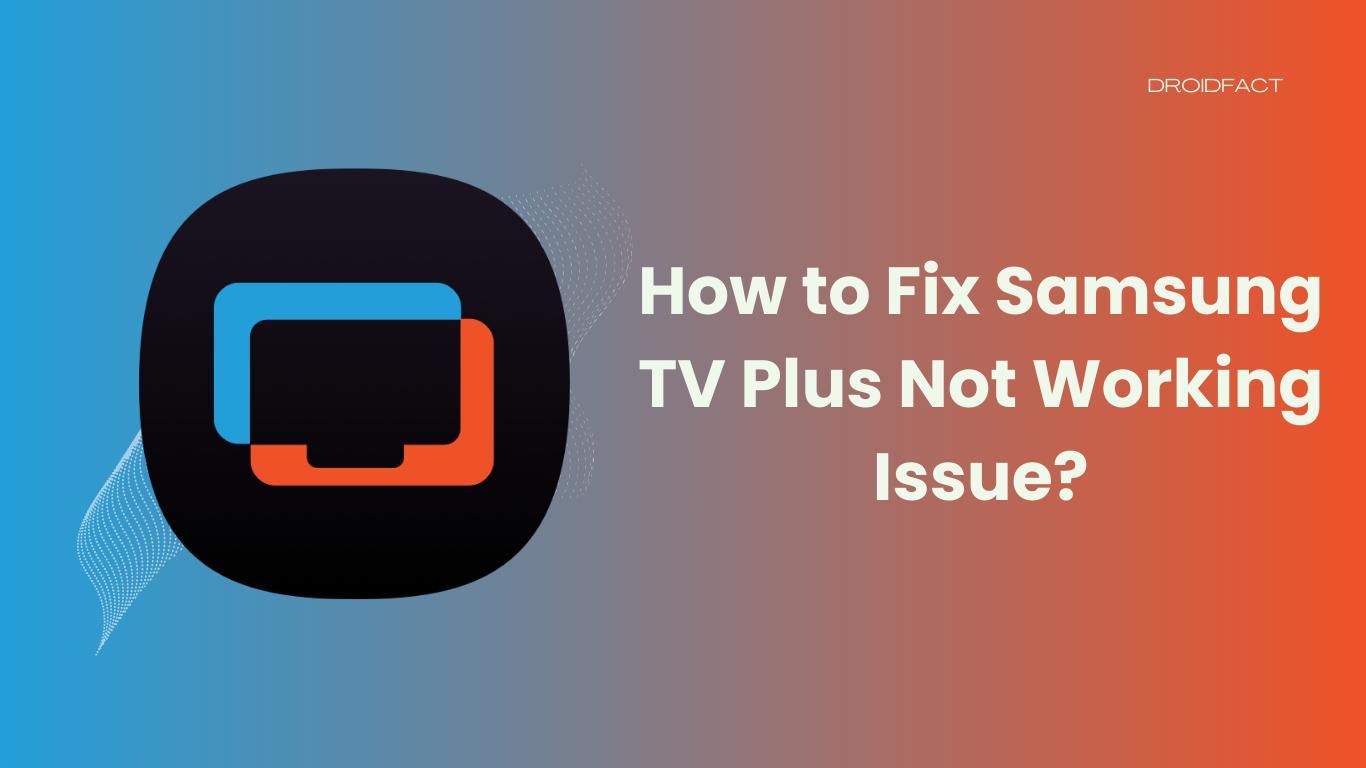Samsung TV enhances your entertainment experience with advanced features and endless options. However, some users face issues while connecting to the Samsung TV Plus app. The good part is you can resolve this error by implementing some methods. Let’s find out how to fix Samsung TV Plus not working issue in this guide.
Possible Reasons Why Samsung TV Plus Not Working Issue
Samsung TV Plus is an advanced app that can be applied to Samsung TV. Even though this app delivers over 200 channels, you can face some issues while using this app:
- Poor internet connection
- The system has not been upgraded
- Application failure
- Hub issue
- Outdated software
How to Fix Samsung TV Plus Not Working Issue
No matter what the reason is, you can implement several methods to fix the Samsung TV Plus not working issue. In the following section, we will share some effective solutions to fix this problem:
Method 1: Check Internet Connection
Since Samsung TV Plus is an online streaming service, it requires a stable internet connection. If your TV isn’t working, it’s best if you check the internet connection first. Alternatively, you can even perform a speed test to check your network situation. If you find a poor internet connection, reboot the router to improve it.
Method 2: Power Cycle Your TV
If your internet connection is working perfectly, you have to implement another method. In some cases, the ‘Samsung TV Plus not working’ issue occurs due to some glitches or bugs. If this is the issue, you have to power cycle your TV by following these steps:
Step 1: First, turn off your Samsung TV and remove the power cords from the socket
Step 2: Wait for at least 5 minutes and plug the TV’s power cords back in.
Step 3: Now, turn on your TV and check if the issue is fixed. If not, press the Power button and until the Samsung logo appears on your screen.
Method 3: Correct the Time and Date on the TV
If the date and time shown on the Samsung TV screen are wrong, it can create issues. In that case, you have to modify the time and date by following these steps:
Step 1: First, press the Settings button and select the General option on your TV screen.
Step 2: Now, go to the System Manager option and then select Time > Clock > Clock Mode > Manual to correct date and time.
Method 4: Clear Cache
Sometimes, you can encounter the ‘Samsung TV Plus not working’ error because of cache. To resolve this issue, you have to clear the TV cache:
Step 1: Press the Home button on your remote and select Settings on your screen
Step 2: Next, go to the Support option and select Self Diagnosis and then TV Device Manager
Step 3: Now, you will see three options on the screen; Memory Boost, Clean Running Apps, and Manage Storage. Try to perform them one by one to clear your TV cache.
Method 5: Update Samsung TV Plus
If you have an outdated version of the Samsung TV Plus app, it can be the cause of the issue. In that case, you have to follow these steps to update your Samsung TV Plus app:
Step 1: First, press the Smart Hub button on your TV remote.
Step 2: Now, go to the Featured option and select Samsung TV Plus. If there’s an available update, you will see a small white arrow.
Step 3: Next, you have to press and hold the Enter button until you see the submenu on the TV screen. Once you see this, select Update apps.
Step 4: As the next screen appears, click the Select All option and then Update.
Step 5: Wait until the update is completed and check if the error is fixed.
Method 6: Update Samsung TV Software
In some cases, the Samsung TV software can be the reason why your TV isn’t working properly. In that case, you have to update Samsung TV software. Even though Samsung TV software will update automatically, sometimes it doesn’t work properly. You can follow two methods to update the software:
Update Samsung TV Software in Settings
If your TV is connected to a stable internet, you can update the software through Settings:
Step 1: Press the Home button on your remote and select Settings on your TV screen.
Step 2: Go to the Support option and select Software Update.
Step 3: Next, select the Update Now option. The update will be downloaded and installed automatically.
If your Samsung TV isn’t connected to an internet connection, you have to use a USB flash drive to update software.
Method 7: Reset Network Settings
Another effective way to fix your Samsung TV Plus not working is by resetting the network settings. Let’s find out how to reset network settings:
Step 1: Go to the All Settings option and select Connection before selecting the Network option.
Step 2: Now, choose the Reset Network option and confirm it by selecting the Reset button. Here, you have to re-enter your password.
Method 8: Change DNS Settings
Besides checking the internet connection, you can also change DNS settings to fix this problem. Keep reading the following section to know how to change DNS settings:
Step 1: Open All Settings and select Connection > Network > Network Status > IP Settings.
Step 2: Next, select the DNS Settings and then the Get automatically option. Hit the OK button to confirm.
Method 9: Factory Reset Samsung TV
When any of these methods aren’t working, only factory resetting Samsung TV can fix the issue. Follow these steps to factory reset your Samsung TV:
Step 1: First, press the Home button and select Settings on your TV screen.
Step 2: Next, navigate to the Support option and then select Device Care > Self Diagnosis
Step 3: Under this menu, select Reset and enter the default PIN to 0000. Click Yes to start the process.
Step 4: Wait for some moments as your TV will restart after resetting. Once done, you have to set up your Smart Hub.
Conclusion
If you can’t fix the ‘Samsung TV Plus not working’ issue, you have to perform a factory reset. Alternatively, you can also reach out to the Samsung support team or contact an expert to solve the problem.
FAQs
Your Samsung TV Plus isn’t working because of various reasons like poor internet connection, hub issues, and application failure.
There are various ways to fix the Samsung TV Plus not working issue like updating Samsung TV software, cleaning the cache, and power cycling your TV.
When any method isn’t working, you have to perform a factory reset to fix Samsung TV Plus not working issue.