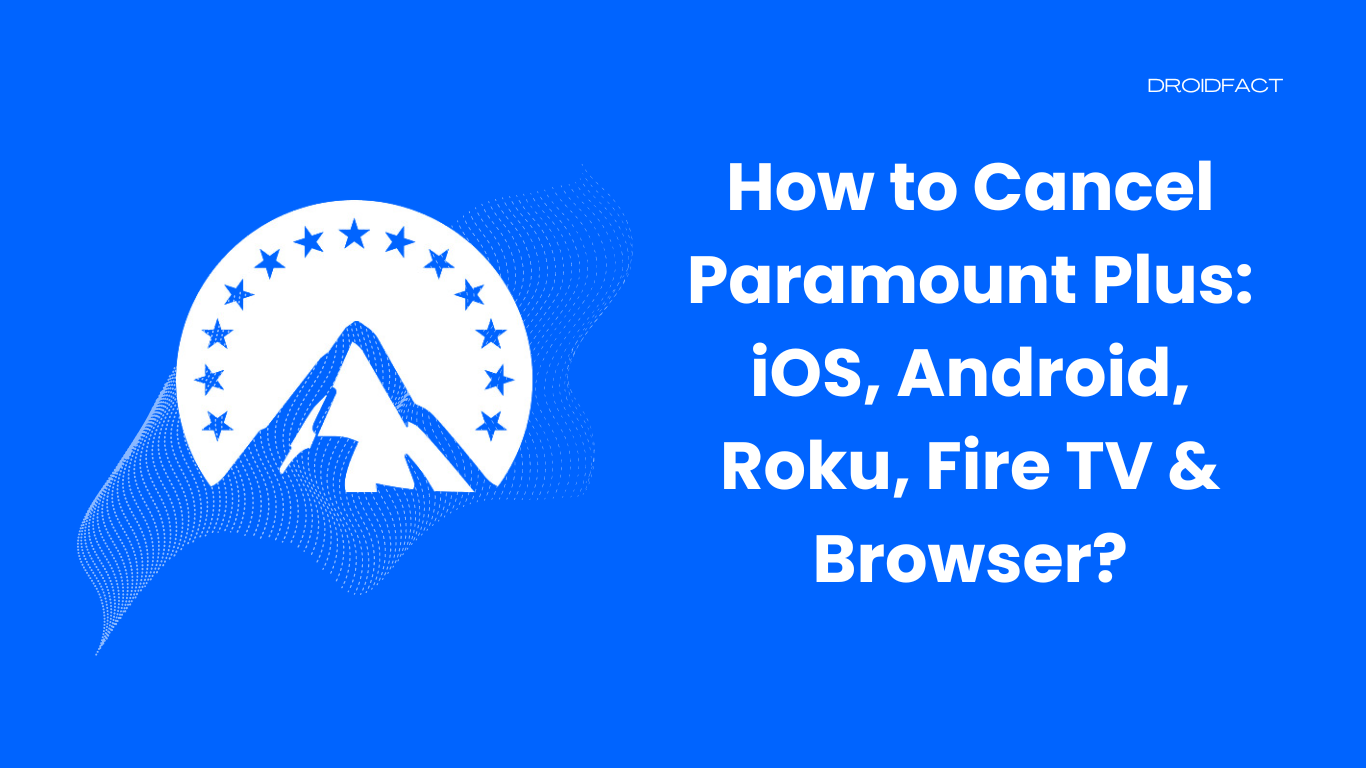Paramount+ is an American streaming platform that provides endless entertainment. But, if you are thinking about canceling your subscription, you have to go through a procedure. In this guide, let’s find out how to cancel Paramount Plus.
Cancel Paramount Plus on Different Devices
Even though Paramount+ has several subscription plans, you can cancel one anytime. However, the cancellation process isn’t the same for all devices. In the following section, let’s find out how to cancel Paramount Plus on different devices:
iOS/Android
If you have subscribed to Paramount Plus by using the Apple Store or Google Play Store, then you have to cancel it by following some easy steps. Let’s find out what you have to do:
iOS
Step 1: First, open the Settings option and click on your account name.
Step 2: Next, tap iTunes & App Store and select Apple ID before selecting View Apple ID.
Step 3: Once done, tap the Subscriptions option and select the Disney Plus option from the list.
Step 4: To cancel your subscription for iOS device, select Cancel Subscription.
Android
Step 1: First, go to the Google Play Store and select the Menu button before selecting Subscription.
Step 2: Next, choose Disney Plus from your subscriptions list and tap the Cancel Subscription option to confirm.
Roku
If you have subscribed to Paramount Plus on Roku, you have to follow some simple steps to cancel the subscription. Let’s find out how to cancel Paramount Plus on Roku:
Step 1: Go to Roku’s home screen and select Paramount+ channel
Step 2: Next, press * on your remote and select the Manage Subscription option.
Step 3: After that, select Cancel Subscription to confirm the process.
Fire TV
Just like Roku, you have to follow some simple steps to cancel Amazon Fire TV’s Paramount+ subscription. In the following section, let’s find out how to conduct this process:
Step 1: First, go to Amazon’s official page.
Step 2: Next, go to the Memberships and Subscriptions section and complete the sign-in process.
Step 3: After that, find Paramount+ from the list and select Manage Subscription.
Step 4: Now, select the Cancel Channel option for the confirmation.
Browser
If you have made a subscription for Paramount+ directly, you can cancel it by using a web browser. Let’s find out how to do it:
Step 1: Visit Paramount’s official website and sign in to your account by providing the required details.
Step 2: As your dashboard arrives, click on your profile photo and go to your account page.
Step 3: Scroll your account page and select the Cancel Channel option to confirm the cancellation.
Conclusion
If you have been searching for how to cancel Paramount Plus, it’s essential to follow different methods for different devices. If you still can’t cancel the subscription, it’s best if you reach out to the Paramount+ support team.
FAQs
Yes, you can cancel your Paramount+ subscription on mobile devices via Disney Plus.
If you have subscribed to Paramount Plus directly, you have to visit Paramount’s official page for cancellation.
You can cancel your Paramount+ subscription by visiting Amazon’s official website.