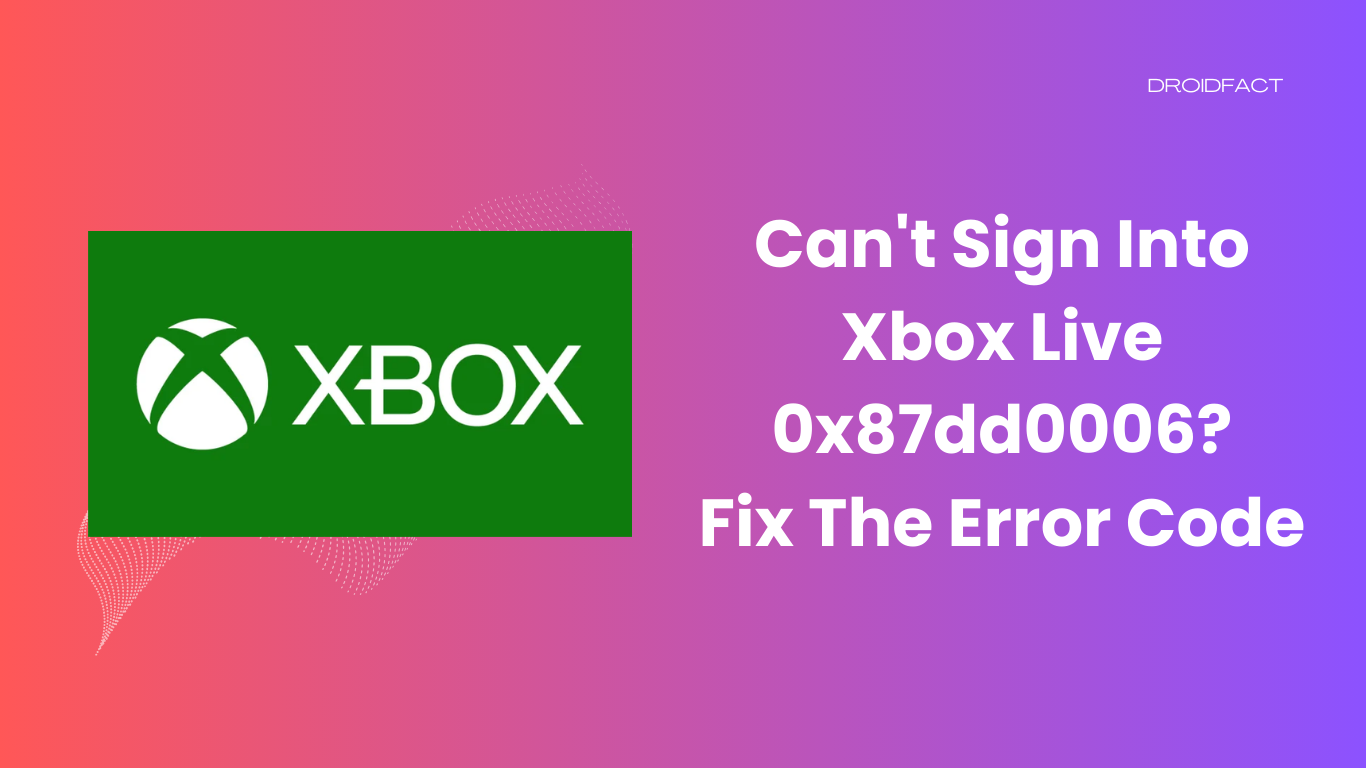If you have been using Xbox Live for a while, you might have encountered the 0x87dd0006 error code. When this error code arrives, you will be unable to sign in to your Xbox account. As per some experts, the 0x87dd0006 error code can be encountered because of various reasons like incorrect billing information, network issues, or a corrupted profile.
However, solving this issue is quite easy. Keep reading the guide to learn more about the Xbox Live 0x87dd0006 error code and how to get rid of it.
How to Fix Xbox Live 0x87dd0006 Error Code
No matter what is the cause of the error code, you can easily resolve the issue by implementing some methods. Before that, try to find the reason of the error code. In the following section, let’s find out how to fix the Xbox Live 0x87dd0006 error code:
Method 1: Check Your Billing Information
In most cases, incorrect billing information can be the cause of the Xbox 0x87dd0006 error. To get rid of this error, you have to check the billing information:
Step 1: First, log into your Microsoft account.
Step 2: Go to the Payment and Billing section and select Billing info.
Step 3: Next, select the Edit Profile option.
Step 4: After that, follow the given instructions and update your billing information.
Method 2: Sign in to a Different Account
If you have another account, you can sign in to a different account and check if it’s working:
Step 1: First, log out from the account that shows the 0x87dd0006 error code and log into a different account.
Step 2: Next, log out from that account and log in from your original account. If this is not working, implement another method.
Method 3: Delete and Re-download Your Profile
Sometimes, a corrupted user profile can be the cause of the Xbox 0x87dd0006 error. In this case, you can delete and re-download your profile to solve this issue:
Delete Account:
- First, press the Xbox button on your Xbox controller and open the Guide option.
- Next, choose the System option and go to Settings.
- After that, go to Accounts and select Remove Accounts.
- Once done, select the account you want to delete and choose Remove.
Add Account:
- Press the Xbox button on your controller and open Guide.
- Select your avatar and keep scrolling to select Add New.
- Here, you have to enter the required login information.
- Then, accept Service and Privacy terms before following on-screen instructions.
Method 4: Restart the Router
When any method isn’t working, it’s best to restart the router or the modem to resolve the issue:
Step 1: First, turn off your Xbox console.
Step 2: Press the power button on your router or modem to turn it off.
Step 3: Wait for a few seconds and press the power button again to turn on the Xbox.
Method 5: Update Your Xbox Console
Another easy way to fix the 0x87dd0006 error is by updating the Xbox console. Keep reading the following section to update your console:
Step 1: First, press the Xbox button to open the guide.
Step 2: Next, choose Settings and then All Settings.
Step 3: Go to the Systems and select Updates.
Step 4: After that, select the Update Console option to update your Xbox console.
Conclusion
If you can’t sign into Xbox Live 0x87dd0006, there can be various reasons. The good part is you can resolve the issue by implementing some easy methods like deleting your account or restarting your router. If any method isn’t working, it’s best if you contact the Xbox support team.
FAQs
If you have encountered the Xbox Live 0x87dd0006 error code, it can happen due to various reasons like incorrect billing information, a corrupted file, or network issues.
There are various ways to solve the 0x87dd0006 error code like checking the billing information, deleting your account, restarting the router, and updating your Xbox console.
Yes, updating your Xbox console is one of the easiest ways to resolve the 0x87dd0006 error code.