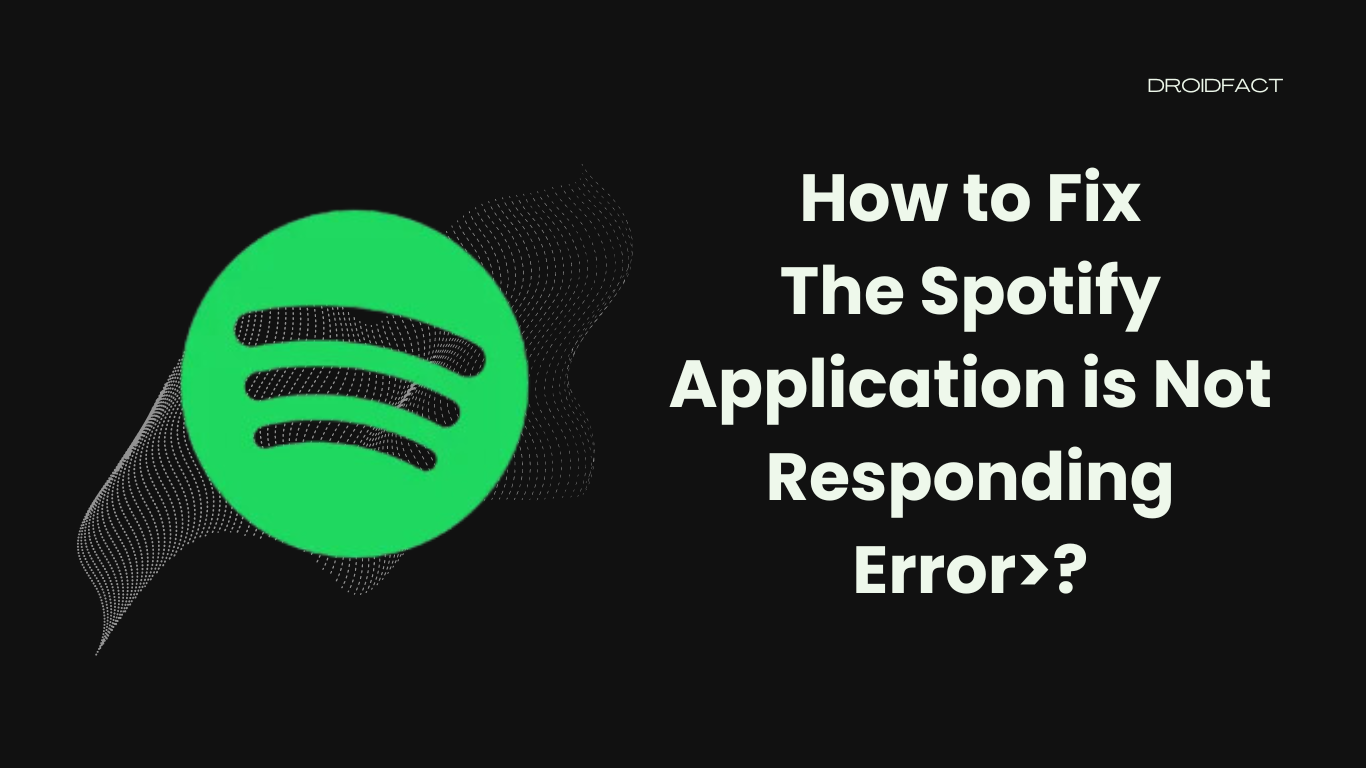With 615 million users, Spotify is the largest music streaming network at the moment. Even though you can enjoy endless music on this platform, some users still face issues while running it. In this guide, let’s explore how to get rid of the ‘why is Spotify not working, the Spotify application is not responding’ issue and enhance your music experience.
Why is the Spotify Application not Responding?
Since Spotify is one of the most popular music streaming platforms, users often face issues while running it. There can be several reasons why your Spotify app isn’t responding like:
- Your internet connection is down.
- The Spotify app is outdated on your device.
- There’s some error on your PC’s driver.
- Spotify’s file is corrupted.
- Spotify isn’t available in your country.
How to Fix The ‘Spotify Not Working’ Issue
Even though there can be several reasons, you can solve the issue by yourself. In the following section, let’s find out how to fix the ‘Spotify not working’ issue:
Method 1: Check Your Internet Connection
Since Spotify can’t be run without a stable internet connection, you have to check it first. If you have a poor internet connection, wait for some moment and recheck the internet connection.
Method 2: Use Task Manager
If your Spotify app isn’t working, you can use Task Manager to stop the app. To implement this procedure, follow these steps:
Step 1: First, press Ctrl + Shift + Esc keys together to open Task Manager on your PC.
Step 2: Next, go to the Processes list and check for spotify.exe.
Step 3: Once you find the file, right-click on it and select End task to stop Spotify.
Step 4: After that, launch Spotify to check if it’s working properly.
Method 3: Check Firewall and Antivirus
Sometimes, the firewall and the antivirus app can create issues when you run the Spotify app. If you identify the cause, check if the Firewall and Antivirus are blocking the app.
Method 4: Update Your Spotify App
If you face the ‘why is Spotify not working the Spotify application is not responding’ issue, maybe your app is outdated. In that case, you have to update your Spotify app. Check if there’s an update available.
Method 5: Disable the Hardware Acceleration Feature
In some cases, you can solve the issue by disabling the Hardware Acceleration Feature. Let’s find out how to perform this solution:
Step 1: First, launch your Spotify app and go to the top-left corner to click the three dots option.
Step 2: Next, select Edit and click on the Preferences option.
Step 3: As the Settings window appears, keep scrolling to find the Compatibility option.
Step 4: Now, turn off the switch to disable hardware acceleration. Once done, restart your Spotify app and check if it’s working properly.
Method 6: Clear Local File Cache
Clearing the local file cache is another effective way to solve this issue. Let’s find out how to clear Spotify’s local file cache:
Step 1: First, close your Spotify app and press the Windows + R keys together to open the Run window.
Step 2: Next, click “%appdata%” and select the OK button.
Step 3: Go to the Spotify folder and select the Users folder.
Step 4: Now, right-click local-files.bnk file and select the Delete option. After that, restart the Spotify app.
Method 7: Reinstall Spotify
When any of these methods aren’t working, you have to reinstall the Spotify app to resolve this issue. Keep reading to find out how to reinstall Spotify:
Step 1: First, select the Search icon on the taskbar and type ‘control panel’ in the search box.
Step 2: Find the Best Match option and select the Control Panel option under it.
Step 3: Now, set View by as Category and select Programs.
Step 4: After that, you have to select Programs and Features
Step 5: Find Spotify from the list and right-click on it. Then, select Uninstall.
Step 6: After uninstalling the application, remove the C:/Users/USERNAME/AppData/Roaming path as well.
Step 7: Next, go to the Microsoft Store and install Spotify again.
Conclusion
You can have the ‘why Spotify not working, the Spotify application is not responding’ issue for various reasons. In that case, you have to implement some effective methods. When any of these methods aren’t working, reinstall the app on your PC to solve the issue.
FAQs
There can be various reasons why your Spotify app isn’t working like the app isn’t available in your country, the internet connection is slow, the antivirus app is blocking Spotify from running properly, etc.
If you find out that your Spotify app isn’t responding, you can solve the issue by updating your Spotify app, checking the internet connection, clearing the local file cache, and reinstalling the app.
Yes, you can reinstall the Spotify app to solve the not responding issue. However, you can implement other methods before uninstalling Spotify.