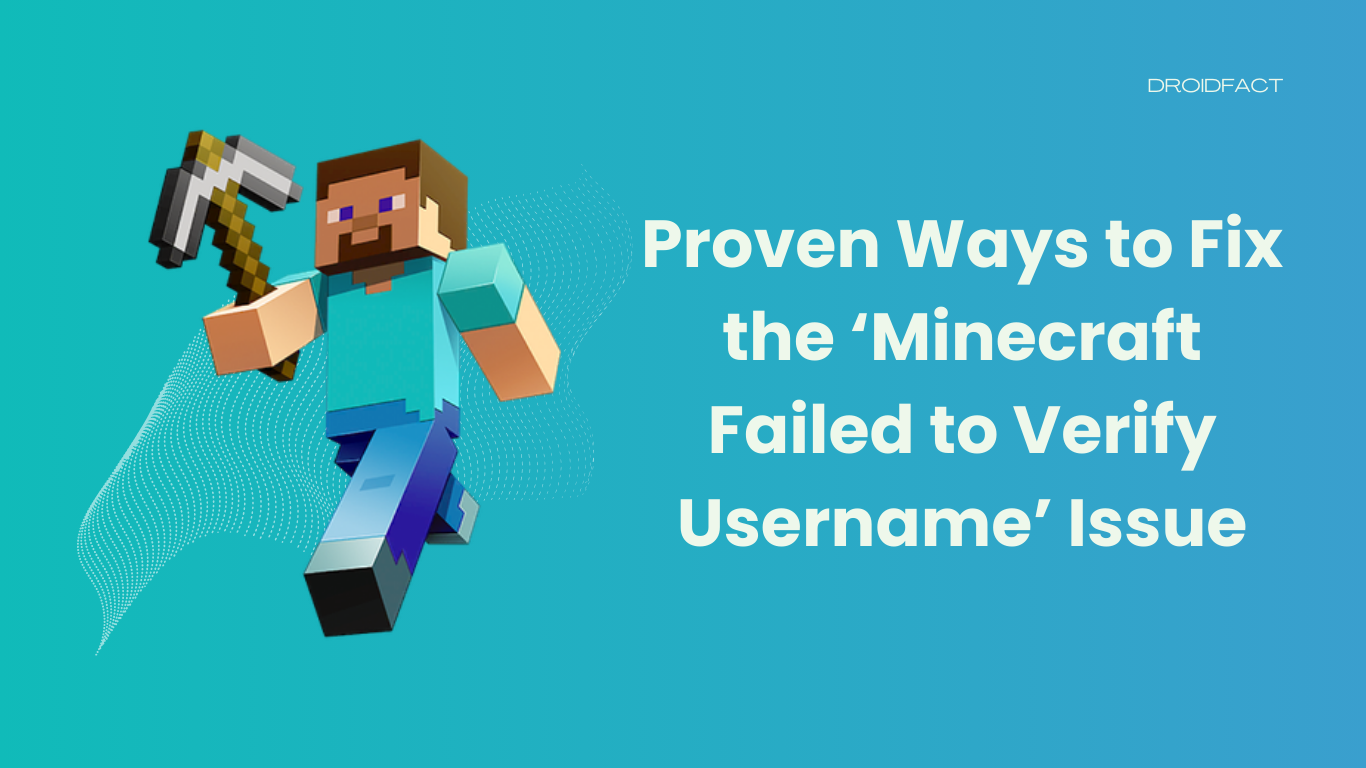Many people encounter the ‘Minecraft failed to verify username’ issue while playing the game. In this guide, we will share some proven techniques to fix this Minecraft error. Let’s get started:
About the ‘Minecraft Failed to Verify Username’ Issue
Minecraft is a fantastic sandbox video game developed by Mojang Studios. This game has different features like synthesizing items, survival adventures, and collecting resources. Even though the game allows players to crossplay, some players face the ‘Minecraft failed to verify username’ issue while logging into the server. The most common reasons are:
- Running a cracked version
- Outdated Java or Minecraft
- Your internet server is down
How to Fix the ‘Minecraft Failed to Verify Username’ Issue
Even though the issue isn’t that harmful, you can easily fix it by implementing some simple methods. In the following section, we will share the best methods to fix the ‘Minecraft failed to verify username’ issue:
Method 1: Log Out and Back In
The easiest way to fix the Minecraft failed to verify username’ is logging out and back in the game. You have to follow some simple steps:
- Close your Minecraft game
- Log out from your account
- Once you open the launcher, you have to provide the required details including username and password
Method 2: Check the Server
In some cases, there can be an issue with the server. Check if the server is down and wait until it’s back online.
Method 3: Edit the Hosts File
The ‘Minecraft failed to verify username’ error can occur when the Minecraft entries aren’t properly configured. However, you can solve the issue by removing the Minecraft entries from the Hosts file:
Step 1: First, close Minecraft
Step 2: Open Notepad and click File > Open
Step 3: Next, navigate to C: WindowsSystem32driversetc
Step 4: Now, change the file type to All Files and double-click Hosts
Step 5: After that, expand the Edit menu and click on the File option
Step 6: Once the File option is opened, search for Minecraft and delete all the related entries before saving the file.
Method 4: Update Minecraft
Another possible reason behind this error is Minecraft isn’t updated. In that case, you can update Minecraft to the latest version:
Step 1: Open Minecraft and select the Options button near the username section
Step 2: Next, click on the Focus Update button and the update process will start automatically
Step 3: After that, click on the Windows option and type Configure Java to launch the system
Step 4: Navigate to the Update tab and click on the Update Now option to check if any update is available.
Method 5: Change the Server Mode
If you are using a custom Minecraft server, you can change the server mode to resolve the issue. However, be careful as this method will reset your progress to default. Keep reading the following steps to learn how to change the server mode:
Step 1: At first, stop the server and completely exit it
Step 2: Once done, navigate to the installation directory and choose Properties to open the option with Notepad
Step 3: Next, expand the Edit option and click Find.
Step 4: Search for online-mode and change the value to false
Step 5: After that, launch the game and login to the server to check if the error is fixed.
Conclusion
It’s easy to fix the ‘Minecraft failed to verify username’ issue by implementing some solutions. If any of these methods aren’t working, you can either get help from an expert or reach out to the Minecraft support team.
FAQs
There are various ways to fix the ‘Minecraft failed to verify username’ issue including checking the server, updating Minecraft, changing the server, etc.
Yes, you can change the server mode to fix the ‘Minecraft failed to verify username’ issue. However, this process will reset your progress to default.
You can encounter the Minecraft failed to verify username issue due to various reasons like running a cracked version or an outdated Minecraft version.