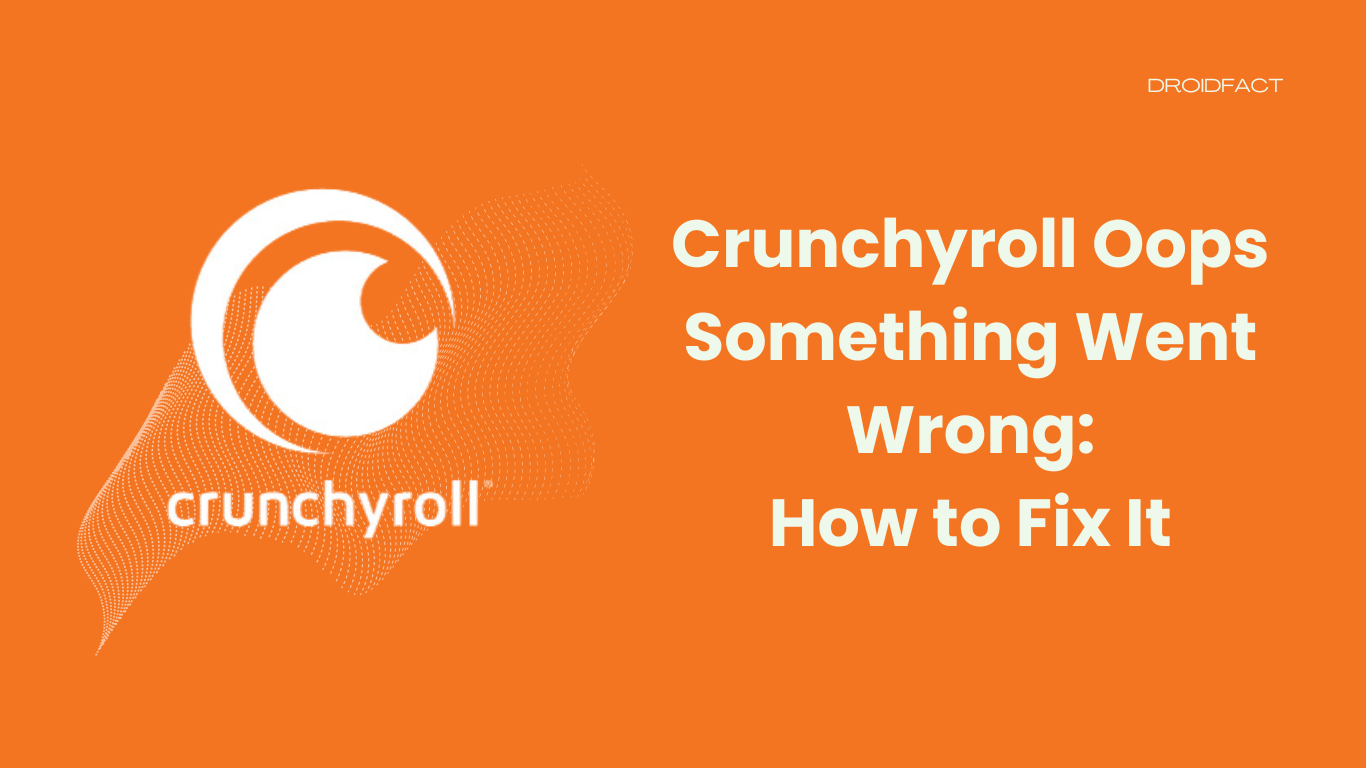Crunchyroll is an excellent video streaming platform for anime lovers. Even though this website has endless collections, the users often face some issues. However, they can be solved by following some simple steps. In this guide, let’s explore how to fix the Crunchyroll oops something went wrong issue.
About Crunchyroll App
Crunchyroll is an American on-demand streaming service owned by Sony Group Corporation. Founded in 2006, this platform is popular for distributing television series and films produced by East Asian media, including Japanese anime.
This video streaming platform provides over 1000 anime shows and 200+ drama series in over 18 languages. According to the official report, Crunchyroll has over 120 million users worldwide.
How to Fix Crunchyroll Issues
Even though the Crunchyroll oops something went wrong issue isn’t that harmful to your device, you can fix it by implementing some solutions. In the following section, let’s find out how to fix the Crunchyroll issue:
Method 1: Relog from Crunchyroll
One of the most effective ways to resolve the Crunchyroll issue is reloging from the app. Let’s find out how to relog from Crunchyroll:
Step 1: Go to the source and select the Settings icon before selecting the Log Out option.
Step 2: Once done, re-enter your username and password.
Step 3: Wait for some moments until the issue is fixed.
Method 2: Check the Internet Connection
Besides other reasons, an unstable internet connection can cause this issue. In that case, you have to check if the internet connection is working well. Ensure that you have an internet speed of 3Mbps.
Method 3: Clear Cache
Another way to fix the ‘Crunchyroll oops something went wrong’ issue is by clearing the cache and temporary data. Keep reading the following guide to clear your cache:
Step 1: Open your browser and go to the Settings option. After that, select Privacy and Security > Clear browsing data.
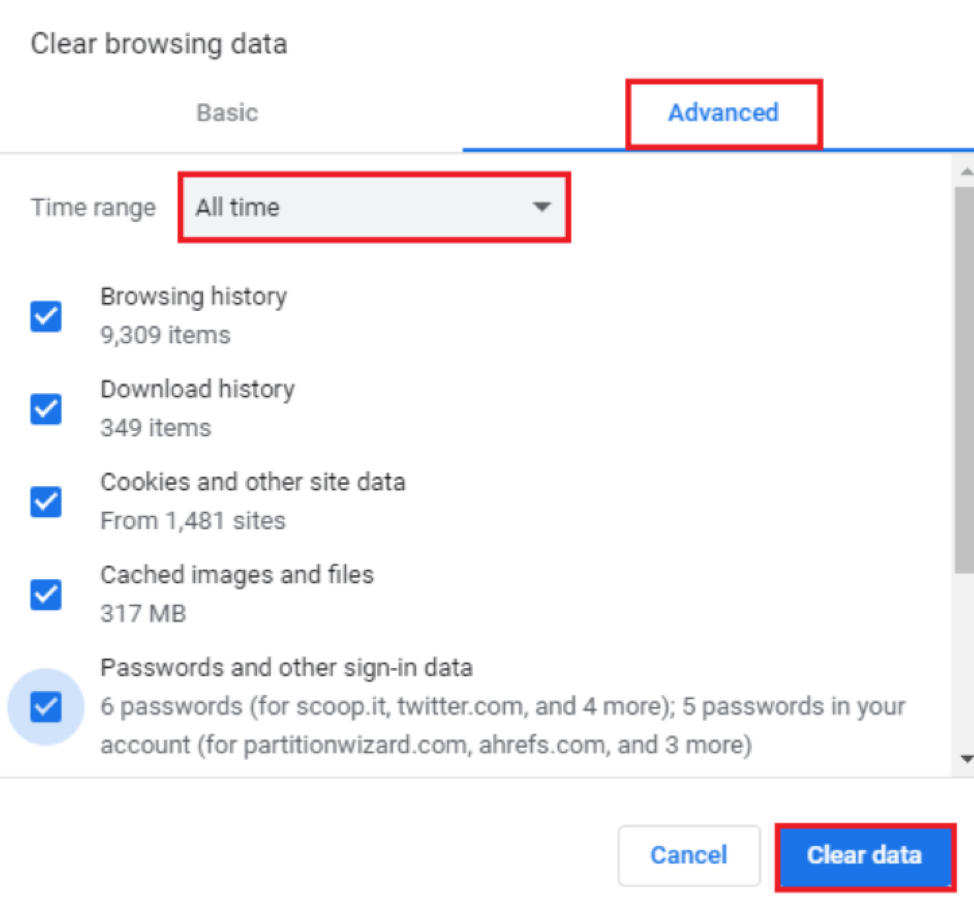
Step 2: Once the prompt window appears, select the Advanced tab and select the All Time option under the Time Range section. Then, select the Clear Data option.
Method 4: Disable Browser Extension
Another way to resolve this issue is by disabling the browser extension. Let’s find out how to disable your browser extension:
Step 1: Launch your web browser and select the Extensions icon before selecting the Manage extensions option.
Step 2: As the pop-up window appears, disable all the extensions by turning off toggles and check if the problem is fixed.
Method 5: Clear Crunchyroll Watch Queue
The ‘Crunchyroll oops something went wrong’ issue can occur due to an overfilled watch queue. In that case, you have to clear the Crunchyroll watch queue by following these steps:
Step 1: First, go to Crunchyroll.com and log into your account by providing details
Step 2: Next, click on the Menu option and select the Queue option.
Step 3: Now, go to the My Queue section before selecting All of the shows and delete them.
Method 6: Disable Antivirus
If your device has third-party antivirus software, you can disable it to resolve the issue. After that, turn off Windows Firewall and Windows Defender.
Method 7: Update the Crunchyroll App
When any of these methods aren’t working, you have to update the Crunchyroll app. If the issue isn’t fixed even after updating the app, you can uninstall and reinstall it.
Conclusion
There are various ways to fix the Crunchyroll oops something went wrong issue. If these methods aren’t working, you can uninstall and reinstall the app. Alternatively, you can also reach out to the Crunchyroll support team to fix the issue.
FAQs
There can be various reasons to solve the Crunchyroll oops something went wrong issue like the app isn’t updated, there’s app data, etc.
You can solve the Crunchyroll oops something went wrong issue like like checking the internet connection, disabling the browser extension, disabling antivirus, and updating the app.
Yes, you can clear app data to solve the Crunchyroll oops something went wrong issue.