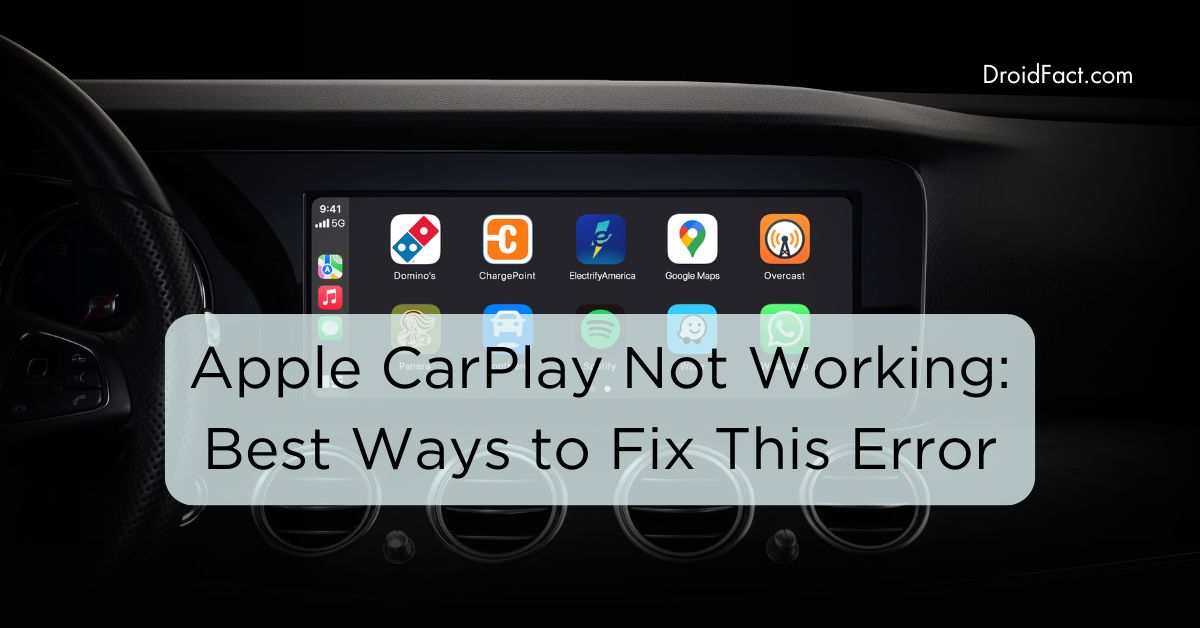Apple CarPlay is a car feature that gives users a next-level experience. Even though there are so many features of this feature, some users face several issues like CarPlay not working properly. In this guide, let’s find out the causes of this issue and some excellent ways to resolve the CarPlay error.
Possible Reasons for Apple CarPlay Not Working
Apple CarPlay may not work or stop working for several reasons. Some possible reasons for this issue are:
- Integration issues between several apps.
- iPhone device not detected.
- Problem with iPhone updates.
How to Fix Apple CarPlay Not Working Issue
No matter what the reason is, you can fix the CarPlay not working issue by implementing some easy methods. Keep reading the following section to learn how to conduct these methods:
Method 1: Check if CarPlay is Enabled
Since a variety of settings can create issues with the CarPlay connection, check if it’s enabled on your phone. If you want to turn on the feature, follow these steps Settings > General > CarPlay to reconnect the vehicle with your app. If you want to re-enable the feature, follow these steps Settings > Screen Time > Content & Privacy Restrictions > Allowed Apps.
Method 2: Check if Siri is Enabled
If CarPlay is enabled on your iPhone and you are still encountering the same issue, it’s best to check if Siri is enabled on your device. If Siri isn’t enabled, follow these steps:
Step 1: Go to Settings > Siri & Search
Step 2: Check if these options are enabled; ‘Listen for “Hey Siri”’, press the side button for Siri, and allow Siri when your device is locked.
Method 3: Check USB Cables
If CarPlay isn’t connected wirelessly, you have to check your USB cables. If you are using the original iPhone USB cable, ensure it’s not broken or damaged. Use another one if you are using an aftermarket USB cable.
Method 4: Ensure You’re Plugged Into The Correct Port
Besides checking the USB cables, it’s essential to check if you are plugged into the correct port. As modern vehicles have multiple ports, all of them won’t work to connect CarPlay to your car. Check if there’s a CarPlay or iOS icon. If you are unable to find one, try all USB ports to check if any of them are compatible.
Method 5: Ensure The Bluetooth is On
If you use a wireless connection, ensure the Bluetooth is on. It will help you by connecting your car to the CarPlay feature. If your Bluetooth is off, you won’t be able to connect your device to your vehicle.
While connecting your Bluetooth, remove old Bluetooth connections that you don’t use anymore. In some cases, these old Bluetooth connections can create a lot of issues including the Apple CarPlay not working.
Method 6: Restart Your iPhone
When you are unable to solve the CarPlay not working issue, it’s best to restart your iPhone. In some cases, this issue occurs when your iPhone isn’t working properly or there are some bugs. Turn off your device and wait for some minutes before turning it on. Things will connect smoothly after that.
Method 7: Re-establish CarPlay Connection
Another great way to fix the issue is to re-establish the CarPlay connection. In this case, you have to follow some simple steps:
Step 1: First, go to Settings > General > CarPlay and select the vehicle you want to connect.
Step 2: After that, tap the Forget This Car option and restart your iPhone and vehicle.
If your vehicle supports a wireless connection, you can follow another method:
Step 1: Go to Settings > General > CarPlay and tap the Available Cars option. Here, you have to select the vehicle you want to connect.
Step 2: If you are using a wired connection, reconnect the vehicle with a USB cable.
Method 8: Contact The Support Team
If any of these methods aren’t working, it’s best to contact the support team. Reach out to the Apple Support team and they will guide you to solve the issue.
Conclusion
Even though the Apple CarPlay not working issue can be irritating for vehicle owners, there are several ways to solve the issue. If you can’t solve the issue by trying out different methods, it’s best to contact the Apple Support team to fix the error.
FAQs
Some common causes for the Apple CarPlay not working issue are problems with iOS updates, iPhone devices not detected, etc. However, you can solve these issues by following simple methods or seeking help from the support team.
There are various ways to solve the Apple CarPlay not working issue like checking if the feature is enabled on your iPhone, ensuring the Bluetooth is on, re-establishing a CarPlay connection, restarting your iPhone, etc.
Yes, you can connect your vehicle with CarPlay by using a USB cable. Ensure you connect the cable with the right port.