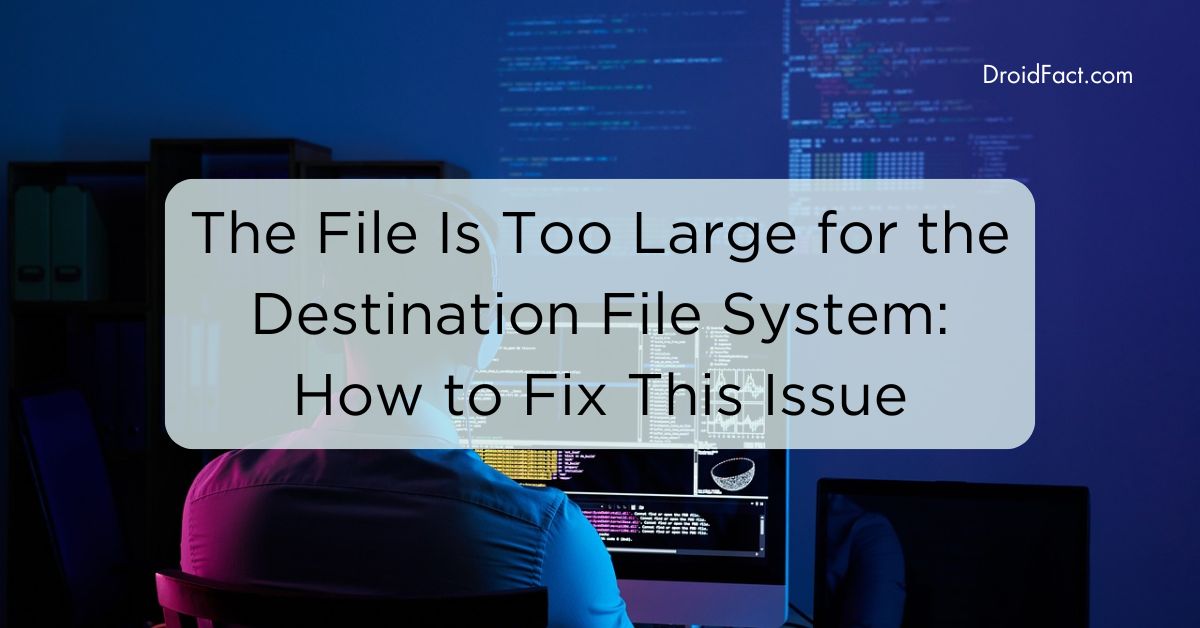Most users encounter the ‘file is too large for the destination file system’ issue while transferring large files to a FAT32 partition. It happens as FAT32 only accepts files within 4 GB. However, you can solve this problem by converting the file system to NTFS without losing data. In this guide, let’s find out how to convert FAT32 without losing data.
Failed to Copy/Download a File
You may receive an error message like the ‘file is too large for the destination file system’ while saving a larger file to a local hard disk or removable device. If you study closely, you will find the issue occurs when the file is larger than 4 GB.
Reasons Why File Is Too Large for Destination File System
The ‘file is too large for the destination file system’ message occurs due to various reasons. Before implementing a solution, it’s essential to understand the basics:
What is a file system?
The file system is a structure that the operating system uses to identify the files on the disk. It can be also used to refer to the disk that stores files. You can see some common file systems in Windows like FAT32, NTFS, FAT, and exFAT.
FAT, FAT32, exFAT and NTFS
Even though there are various types of file systems available in Windows, they have differences. FAT or FAT16 is a simple file system and provides good performance. The FAT file system supports up to 2 GB files.
The FAT32 file system is ideal for small-capacity hard disks. The maximum file size for FAT32 is 4 GB. FAT32 is compatible with various platforms. exFAT, also known as FAT64, is more suitable for flash memory. However, exFAT has bad compatibility, unlike FAT32.
NTFS is the most popular file system used on PCs. The maximum file size of NTFS is up to 16 TB, ideal for large-capacity files. That means, whenever you save a 2GB file to FAT or a 4GB file to FAT32, it will show the error message. In that case, it’s best to convert the file.
How to Convert File System without Losing Data
Even though users will be allowed to change the file system, it will cause data loss. However, you can still convert file system without losing data. Keep reading the following guide to learn more:
Step 1: Get any reliable third-party partitioning software. Here, we are using MiniTool Partition Wizard Free 11.5. Open the software and select the ‘Convert FAT to NTFS’ feature.
Step 2: Once done, a small box will appear showing the process.
Step 3: Next, click the ‘Start’ button and the file starts converting. Wait until the process is completed and check if the error is gone.
Note – This is not a promotion. We use this tool in our daily lifes.
Conclusion
Even though the ‘file is too large for the destination file system’ error isn’t harmful, you can easily fix it. However, choose a safe method to avoid data loss while converting the file system.
FAQs
When a file is too large, you have to convert the file system to NTFS to solve the error.
NTFS is the best file system for saving files as it allows up to 16TB of space.
If you want to transfer large files to a pen drive, you have to check if the pen drive is formatted to exFAT or NTFS file system. If not, you have to convert the file system first.