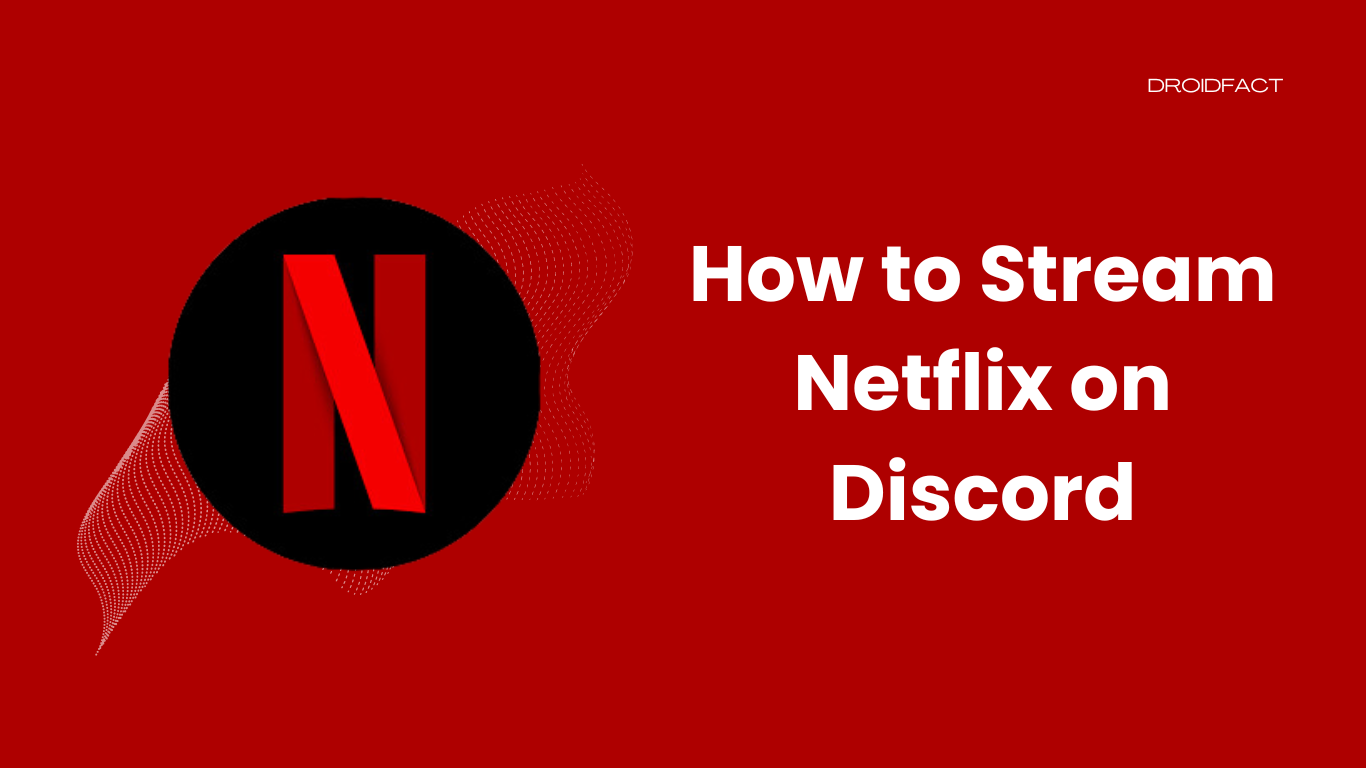Netflix is an excellent streaming platform at the moment, with 277 million active users worldwide. If you want to enjoy your favorite Netflix web series or movies with your friends, there are some amazing methods.
In that case, we have to mention Discord, a fantastic app for sharing content with other people. In this guide, let’s explore the answer and some easy ways to stream Netflix on Discord.
Can You Stream Netflix on Discord?
Yes, you can stream Netflix on Discord. In that case, you need an active Netflix plan. Another requirement is a Discord server to stream content. If you don’t have a server, you can even create your own. Even though you don’t need a Nitro subscription, the steam quality will be limited without it.
How to Stream Netflix on Discord
If you want to stream Netflix on Discord, you have to follow some simple steps. In the following section, let’s explore how to stream Netflix on Discord:
Step 1: First, launch a web browser on your PC or Mac and visit Netflix’s official site.
Step 2: Provide all the required details to sign in to the account.
Step 3: Keep the web browser running in the background while launching the Discord app.
Step 4: Once the app is opened, go to the bottom-left corner and click on the ‘Gear’ icon to open User settings.
Step 5: From there, go to the left sidebar and select the ‘Registered Games’ option. Select ‘Add it’
Step 6: As the box opens, choose the ‘Select’ drop-down and choose your web browser.
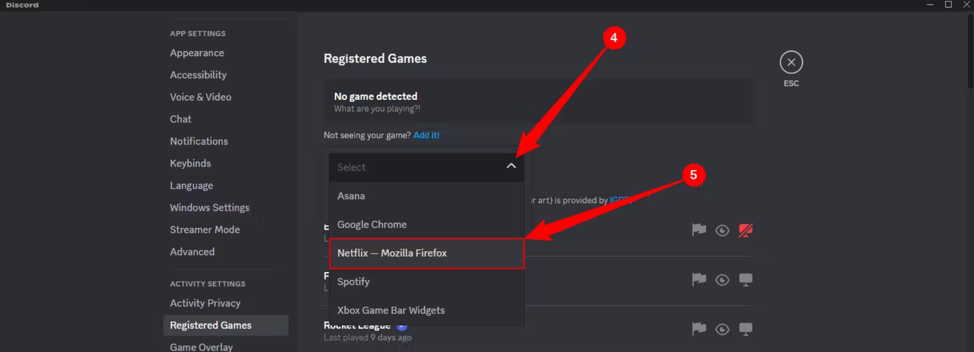
Step 7: Now, press the ‘Esc’ key from your keyboard to close Discord’s settings window.
Step 8: As the main screen appears, go to the left sidebar and join the server you want to stream Netflix.
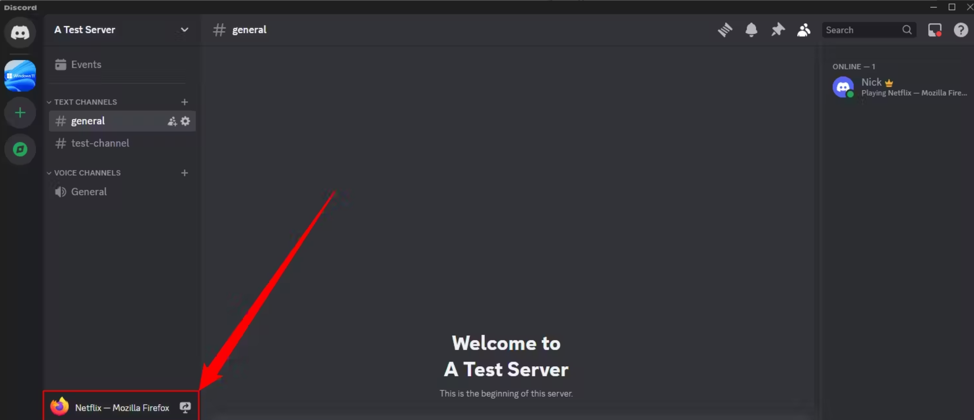
Step 9: Here, you will see a window named ‘Screen Share’. You have to select the ‘Select a Voice Channel’ option to choose the channel. From here, you can also select the FPS.
How to Fix The Black Screen Issue While Streaming Netflix on Discord
Having the black screen issue while streaming Netflix on Discord is quite common. However, you can easily fix it by following some steps. Let’s find out some easy methods to fix this error:
Method 1: Disable Hardware Acceleration
The most effective way to solve this issue is by disabling hardware acceleration on Discord. Follow these simple steps to implement this method:
Step 1: Launch Discord and go to the bottom-left corner to open the User Settings by clicking on the gear icon.
Step 2: Next, select the ‘Advanced’ from the left sidebar and turn off the ‘Hardware Acceleration’ toggle. After that, click ‘Ok’ to complete the procedure.
Method 2: Turn Off Hardware Acceleration in Google Chrome
Since Google Chrome is one of the most used web browsers, you can also turn off Hardware Acceleration in this browser. You can implement this process if you have failed to complete the first method. Let’s find out what you have to do:
Step 1: First, launch Chrome and go to the top-right corner by selecting the three dots. Here, you have to choose ‘Settings’.
Step 2: After that, go to the left sidebar and select ‘System’.
Step 3: Next, turn off the ‘Use Hardware Acceleration When Available’ option and then select ‘Relaunch’.
Method 3: Deactivate Hardware Acceleration in Mozilla Firefox
If you use Mozilla Firefox, you have to follow some simple steps to deactivate Hardware Acceleration. Let’s find out how to implement this process:
Step 1: Open Firefox on your device and go to the top-right corner to select the hamburger menu. Here, you have to choose the ‘Settings’ option.
Step 2: Go to the left sidebar and select the ‘General’ option. After that, go to the right pane and scroll down the ‘Performance’ section.
Step 3: Here, you have to disable the ‘Use Recommended Performance Settings’ option and the ‘Use Hardware Acceleration When Available’ option.
Method 4: Disable Hardware Acceleration in Microsoft Edge
As Microsoft Edge is a popular web browser, you can apply some simple steps to fix the black screen issue:
Step 1: First, open Microsoft Edge and select the three-dot option from the top-right corner before selecting the ‘Settings’ option.
Step 2: Next, go to the left sidebar and select the ‘System and Performance’ option. After that, turn off the ‘Use Hardware Acceleration When Available’ option.
Step 3: Once done, select ‘Restart’.
Method 5: Run Discord With Admin Rights
If any of these solutions aren’t working, you can run Discord with Admin rights. However, this procedure is only applicable for Windows users:
Step 1: Open the Start menu and search for the Discord app.
Step 2: Go to the app’s section and select the ‘Run as Administrator’ option.
Step 3: Next, select ‘Yes’ and check if the issue is solved.
Conclusion
If you are wondering how to stream Netflix on Discord, you have to follow some simple steps. However, it’s also essential to have an active Netflix plan to implement this method. If there’s an issue with the black screen, turn off the Hardware Acceleration in your web browser or on the Discord app. For other issues, reach out to the Discord support team.
FAQs
If you want to stream Netflix on Discord, you have to choose your web browser from the Registered Games option. Make sure you have opened the Netflix site on that browser and it’s running in the background.
Q: How to stream Netflix on Discord?
If you want to stream Netflix on Discord, you have to choose your web browser from the Registered Games option. Make sure you have opened the Netflix site on that browser and it’s running in the background.
Q: How to get rid of the black screen issue while streaming Netflix on Discord?
You can fix the black screen issue by following some easy methods like running Discord with admin rights, turning off Hardware Acceleration in a web browser, or disabling Hardware Acceleration on Discord.
Q: How to share Netflix on Discord without a black screen? If you want to share Netflix on Discord without a black screen, disable the Hardware Acceleration option from the Advanced menu on the Discord app.